In this article, we will talk about screenshots as one of the most important components of ASO and reveal the organization of the screenshot creation process.
Subscribe to our monthly newsletter

We have gathered here information that will be useful for beginners, experienced marketers, designers and mobile app developers.

The process of creating screenshots is not about designing banners for advertising but rather a constructor that is assembled from elements allowed by the guidelines of the App Store and Google Play.
The entire screenshot design can be categorized into four components:
Next, we will share ideas for formatting each of the listed elements.
The entire screenshot design can be categorized into four components:
- Mockups
- Text
- Background
- Additional ASO solutions
Next, we will share ideas for formatting each of the listed elements.
Mockup Screenshots
A mockup is a layout that designers use to showcase their work. It can be a laptop screen, a business card, a monitor or a mobile phone. It is used to previsualize how a particular interface will look on a screen, such as a mobile device. Thanks to a mockup, it is possible to obtain a realistic image rather than a flat picture taken out of context.
A few years ago mockups of real devices were just starting to be used and it was a cool design solution. But even today, 80% of mobile app designs are shown without mockups on the Dribbble homepage. Heavyweight solutions have been replaced by simplicity and lightness.
A few years ago mockups of real devices were just starting to be used and it was a cool design solution. But even today, 80% of mobile app designs are shown without mockups on the Dribbble homepage. Heavyweight solutions have been replaced by simplicity and lightness.
Screenshot Sizes for App Store and Google Play
App Store
For iPhone (vertical screenshots):
Number: At least 3 screenshots required.
6.7" Display (14 Pro Max) — 1290 x 2796 pixels.
6.5" Display (X, XS, XS Max, XR, 11, 11 Pro, 11 Pro Max, 11 Pro Max, 12 mini, 12, 12 Pro, 12 Pro, 12 Pro, 12 Pro Max, 13 mini, 13, 13 Pro, 13 Pro, 13 Pro Max, 14, 14 Plus, 14 Pro) — 1242 x 2688 pixels.
5.5" Display (8 Plus, 7 Plus, 6s Plus, and older models) — 1242 x 2208 pixels.
For horizontal screenshots, the sizes are reversed.
For iPad (vertical screenshots):
Number — at least 3 screenshots required.
Size — 2048 x 2732 pixels.
For horizontal screenshots, the sizes are reversed.
Number: At least 3 screenshots required.
6.7" Display (14 Pro Max) — 1290 x 2796 pixels.
6.5" Display (X, XS, XS Max, XR, 11, 11 Pro, 11 Pro Max, 11 Pro Max, 12 mini, 12, 12 Pro, 12 Pro, 12 Pro, 12 Pro Max, 13 mini, 13, 13 Pro, 13 Pro, 13 Pro Max, 14, 14 Plus, 14 Pro) — 1242 x 2688 pixels.
5.5" Display (8 Plus, 7 Plus, 6s Plus, and older models) — 1242 x 2208 pixels.
For horizontal screenshots, the sizes are reversed.
For iPad (vertical screenshots):
Number — at least 3 screenshots required.
Size — 2048 x 2732 pixels.
For horizontal screenshots, the sizes are reversed.
Google Play
For smartphones (vertical screenshots):
Number — at least 2 screenshots required.
Size — 1440 x 2560 pixels.
File format — JPEG or PNG 24.
Minimum side length — 320 pixels.
Maximum side length — 3840 pixels.
Aspect ratio not exceeding 2:1.
For horizontal screenshots, the sizes are reversed.
For tablets (vertical screenshots):
Number — At least 3 screenshots required.
Size — 2048 x 2732 pixels.
For horizontal screenshots, the sizes are reversed.
We will show four variations of presenting the mobile device interface in ASO.
Number — at least 2 screenshots required.
Size — 1440 x 2560 pixels.
File format — JPEG or PNG 24.
Minimum side length — 320 pixels.
Maximum side length — 3840 pixels.
Aspect ratio not exceeding 2:1.
For horizontal screenshots, the sizes are reversed.
For tablets (vertical screenshots):
Number — At least 3 screenshots required.
Size — 2048 x 2732 pixels.
For horizontal screenshots, the sizes are reversed.
We will show four variations of presenting the mobile device interface in ASO.
Screenshots with volumetric realistic devices
Flat screenshots with plain devices
Screenshots with line stroke
This solution is suitable for differentiating the background and app functionality without overloading with unnecessary visual effects.
Screenshots without a device
Text
Prominent and contrasting text will help convey the main advantages of the app. It is usually placed above or below the image and additional accents are added.
We have selected 5 popular formatting solutions for text:
Part of the phrase is highlighted in color
Prominent and contrasting text will help convey the main advantages of the app. It is usually placed above or below the image and additional accents are added.
We have selected 5 popular formatting solutions for text:
Part of the phrase is highlighted in color
Part of the phrase is displayed in a different font size
Part of the screenshot text is underlined
Part of the screenshot text is placed under a badge
Succinct one-word phrases
Keep in mind that on Google Play screenshots, the text should always be larger than on App Store screenshots, as the store’s update made the screenshots smaller on the page.
Screenshot Background
The main requirement for the background: it should be in harmony with the colors and style of the app.
Other recommendations will depend on the interface design. If it is complex and contains many small details, it’s better not to overload the background additionally, as it may distract users from the message you want to convey.
Other recommendations will depend on the interface design. If it is complex and contains many small details, it’s better not to overload the background additionally, as it may distract users from the message you want to convey.
If the interface is simple and clear, you can add more vibrant details to attract attention. However, each element should carry meaning and help showcase the problem that the app solves.
To maintain the integrity of perception, you can use the same colors for the background of screenshots as in the app interface, but in other shades.
And one more visual solution for the background: flowing elements link the screenshots into a single composition.
Additional Solutions for ASO
Screen Cover
This is a great way to quickly and easily demonstrate the main essence of the app and evoke the right emotions.
Screenshots with characters and logos
If the app is a game or your brand has well-known characters, try adding them to the screenshots. This will emotionally engage users and enhance recognition.
Feature-focused screenshots
Visually zooming in on an element that performs a specific function will allow you to control the user’s attention when needed.
Content bars
If you have a lot of content in your app or it plays as important a role as the features themselves, try using this technique to showcase it.
Background photo
Isometry
Isometrics is an attractive solution, but it’s important that it doesn’t affect the visibility of the app’s interface.
When starting ASO design, remember that many people use template solutions. Users are overwhelmed with content, so it is crucial to stand out among competitors. The most important aspect of graphic design is an individual approach. Propose the most unexpected hypotheses, test them, and find out what your target audience likes. Sometimes the best options are the ones that no one believed in!







